List of rechargeable battery of XC-Mini
① Mainboard
② Cable of 6 & 7
③ Battery charger & display module
④ Vehicle charging line
⑤ Adaptor 220V
Specification of rechargeable battery of XC-Mini:
Specification of rechargeable battery of XC-Mini:
Standard voltage 25.9V
Limited charge voltage 29.4V
Rated Capacity 2500mAh
Power Ra 73.5Wh
Note: The update version Condor XC-Mini Plus with built-in battery is coming soon. Don't need to change chargeable battery any more.
Instruction of how to change the built-in battery of Condor MINI:
Remark: please follow the procedure to operation in case of damage the Mainboard ,do not
connect the power during operation
Attention : For your security, do not connect the power in next steps
2 , Push the motor inside and hold the white buckle then take
out the emergency-stop module like the picture show
3 , Loose the connection of position 11 &12 like picture show
4 , Use a screw to make the connection those two cables what are from position 11 & 12
like the picture show ,and use the acetate tape fix the connection well
5, Fix the cable 6 to the position 12 , cable 7
for position 11 , then put the emergency –
stop module back and fix it well
6, Take off those 2 screws like picture
show
7, Turn over the Mini Condor and take off the foot rubber and
8, Take out the Power-board and disconnect all cables
like picture show
9, Use the battery charger & display
module to replace the original power
interface like picture show
10 , Fix the cable into the socket according the
number between the cable and socket ,make
sure very cable will be fix well
11, Fix the cable of 24V and
cable of GND in the right
position like picture show
12, Connection the power like picture
show then put back the Mainboard and
fix it well
13, Fix the all cables after put back the
mainboard , the mainboard should be in
fixed very solid ,manage the cables again if
not , then fix the foot rubber and screws
14, Fix those screws like picture show
15 , The screen , LED , display of battery
charger should be on after you press the
emergency – stop button , if not ,check the
connection again
Remark : electricity volume will be show by the green light , the LED that is mark ‘’ CHRG ‘’
should be green if it is charged , it will be red during charging.










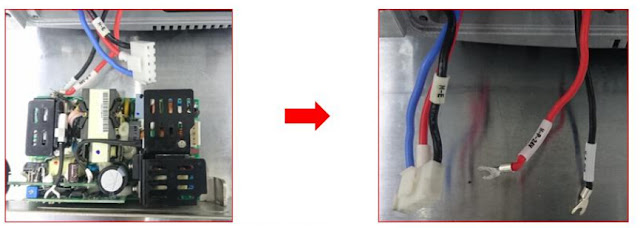







No comments:
Post a Comment
Note: Only a member of this blog may post a comment.