This is a tutorial to show how to do Xhorse Dolphin XP005L M5 clamp cutting calibration for the first time.
Procedure
Step1. Install the milling cutter and probe, tighten the screw after inserting the milling cutter and probe to the top.
Step2. Complete the cutting setting.
Press on Dolphin XP005L screen tablet,
System >> Machine Parameter >> Cutting Setting
Select appropriate options for spindle speed, move speed, cutter diameter, LED status, buzzer switch, current clamp.
Press “Save” once done.
Step3. Make sure the key stick to the 3rd mark line.
Go back to Cutting Calibration >> Select Cutter Diameter >> Read tips, press “Start”
Dolphin II machine will start calibration automatically…
Cutting calibration first steps finished.
Clean the metal debris to continue.
Just wait Xhorse Dolphin XP-005L to complete the process.
Cutting calibration is finished.
Now you can start to cutting keys.
Xhorse Dolphin XP005L M5 Clamp Calibration Video
https://www.youtube.com/watch?v=41PzaBSsb-Y
Technical support: www.vvdishop.com

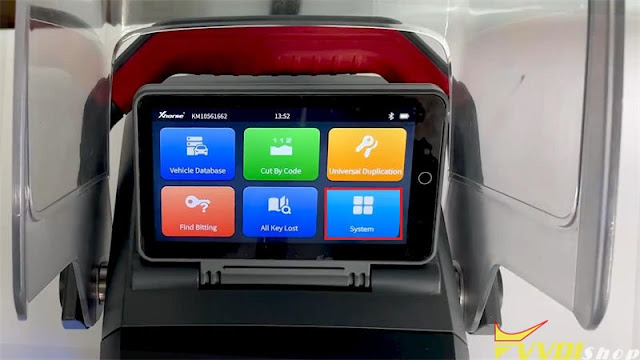
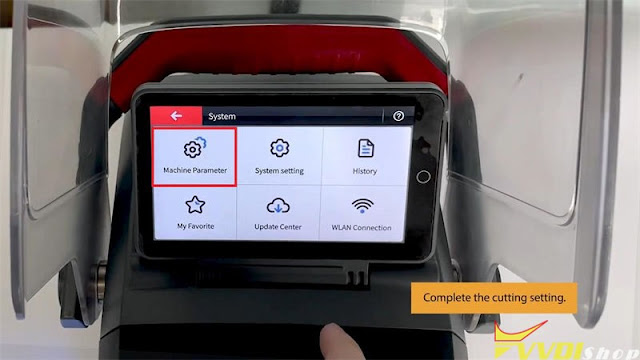
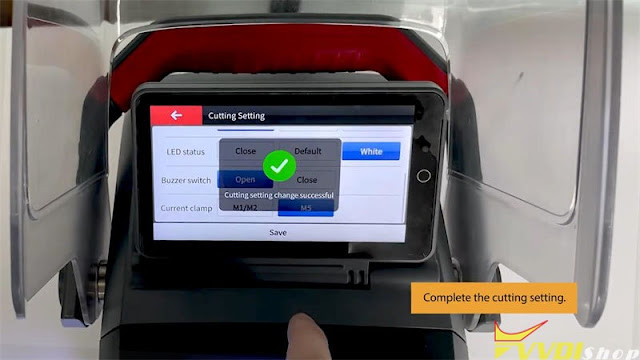
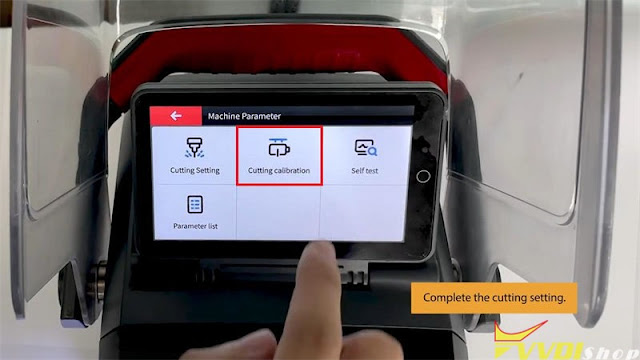
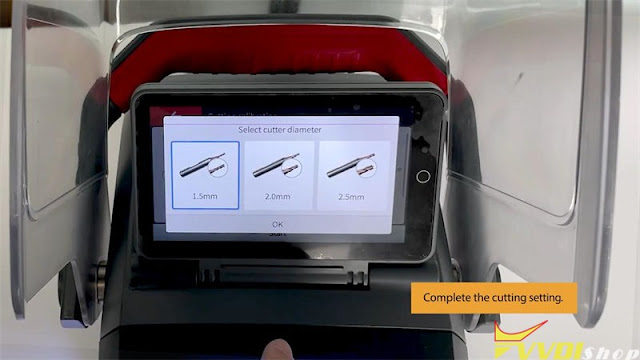

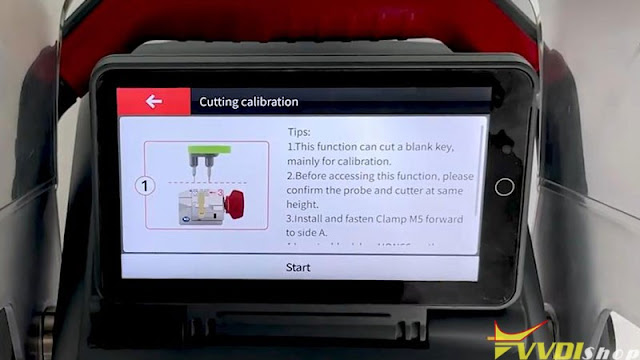
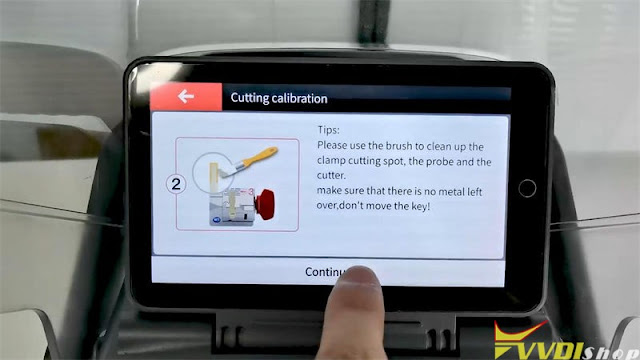
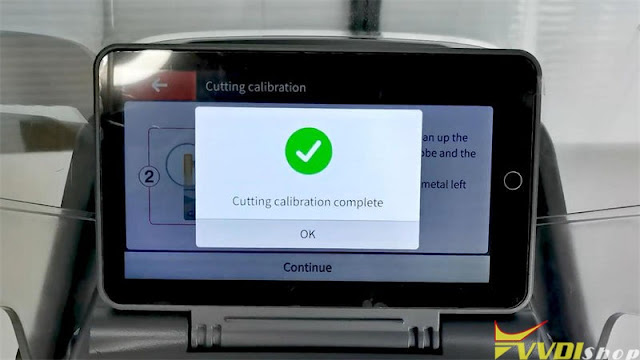
No comments:
Post a Comment
Note: Only a member of this blog may post a comment.