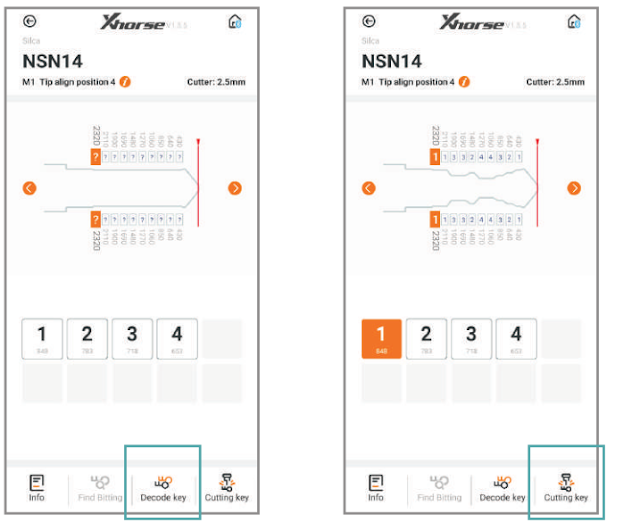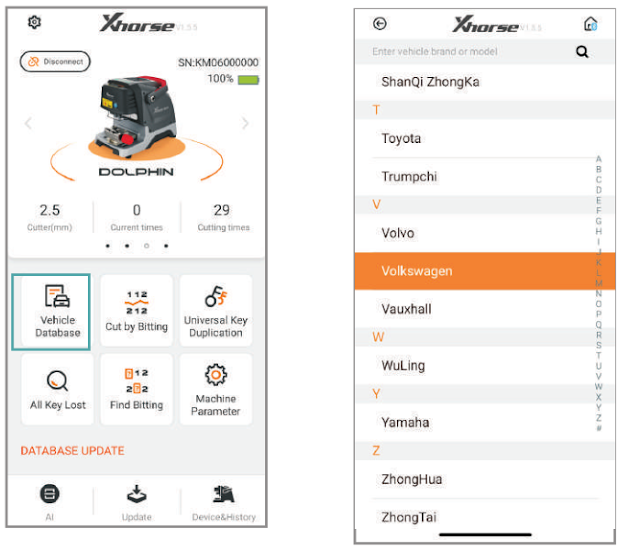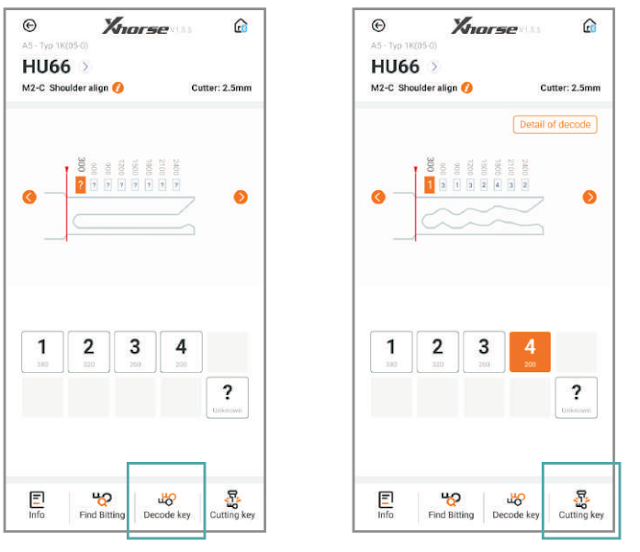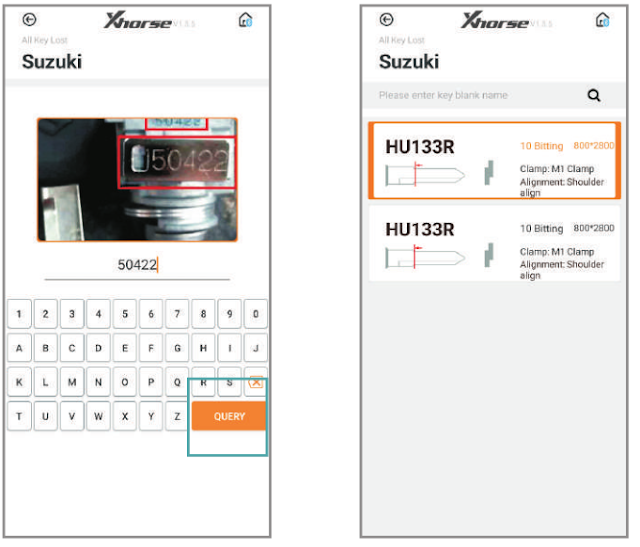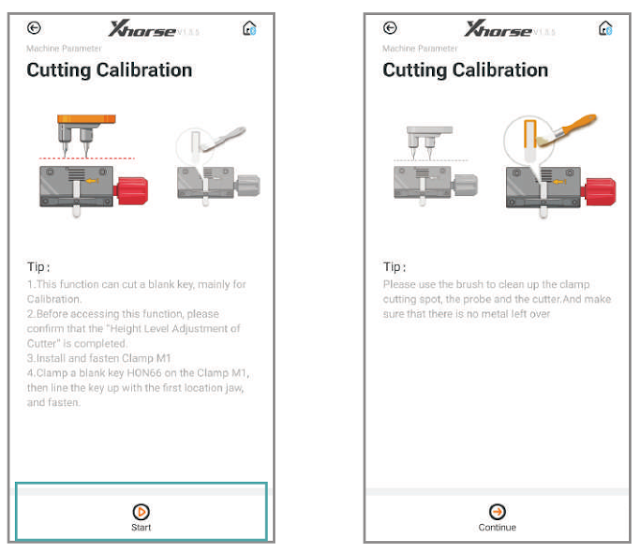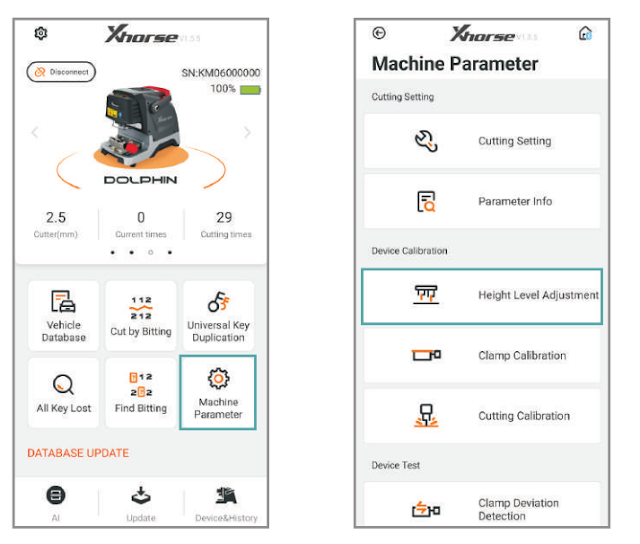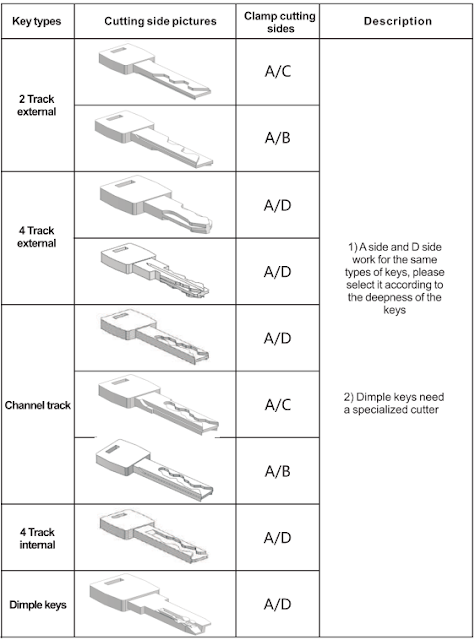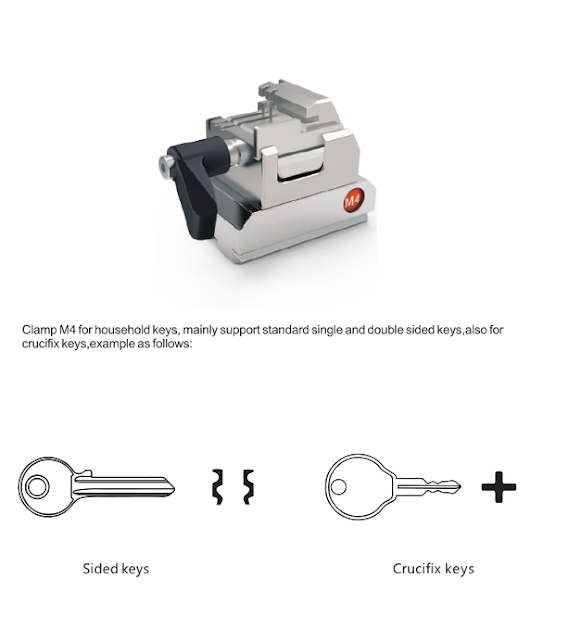Xhorse Condor Dolphin XP005 Key cutting machine Online Update
Database online update
1) Enter Dolphin XP-005 main interface and click “Update”
2) Click “Database update”
3) If you find a new version, click “Update” and download the new version. Click on “OK” after download database success.
*If cellphone connected by mobile internet data, a prompt saying that download maybe costs data fee, recommend downloading by WiFi.
Upgrade by upgrade kit
Three ways to get the update package.
1. Contact us for the upgrade kit
2. Send an email titled “update tool” to support@ xhorse.com
3. Consult with online customer service on Xhorse App.
Steps to update both database and firmware with update package
1) Connect the dolphin with a computer through USB cable, run ‘Upgrade Kit’ ,and click “Find Device”
2) The connected device will be recognized and shown on left corner .
3) If the device cannot be found, follow the tips on screen and click ‘Yes’ to install driver.
4) Select DOLPHIN1 and install driver.
5) When the dolphin machine is found, click ‘Upgrade’
6) It takes a few minutes to complete upgrading. Please make sure the USB cable is always well connected when upgrading.